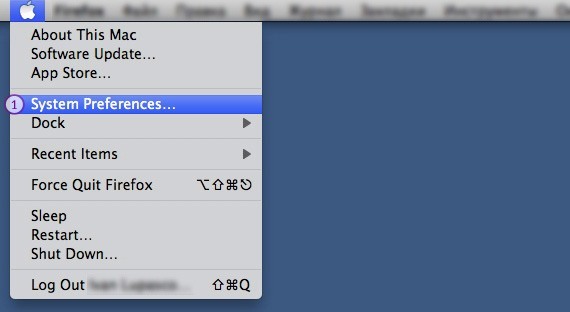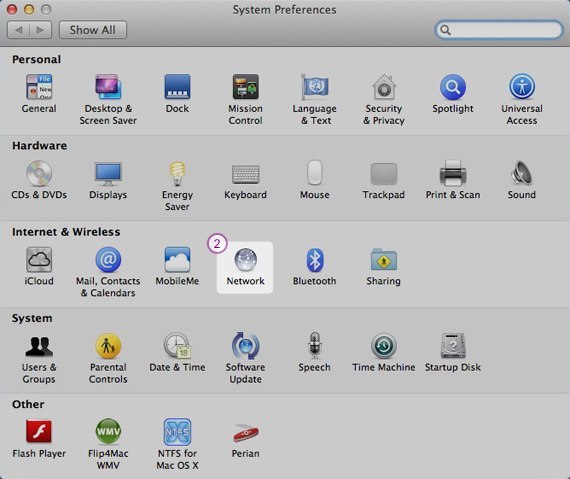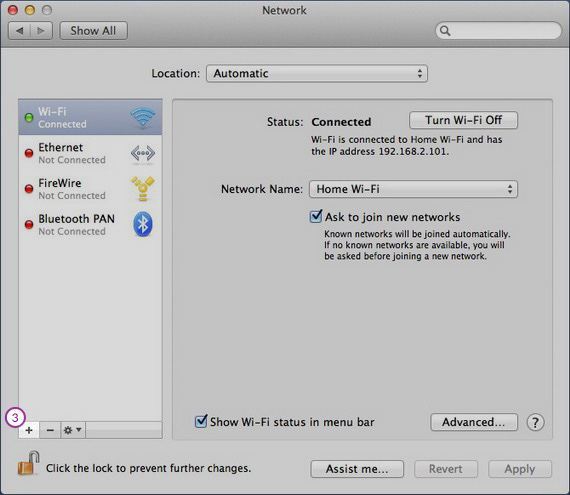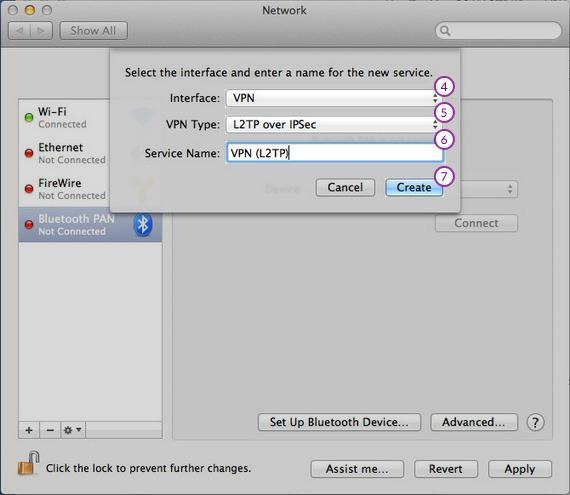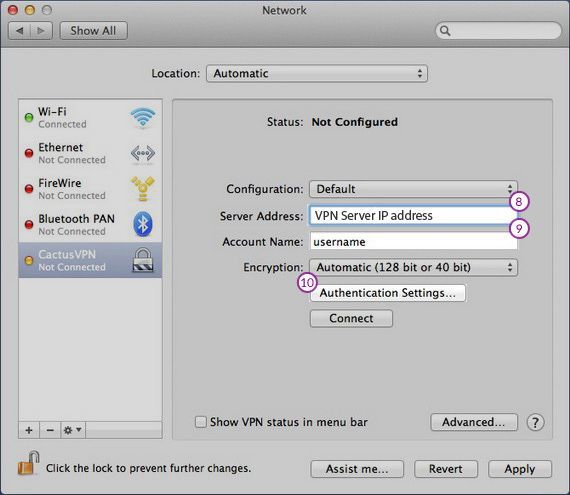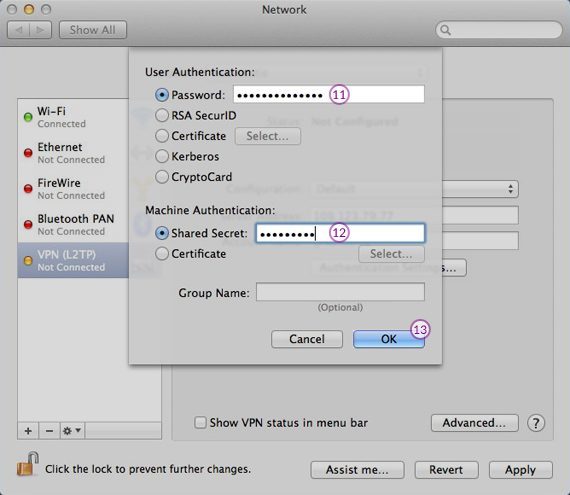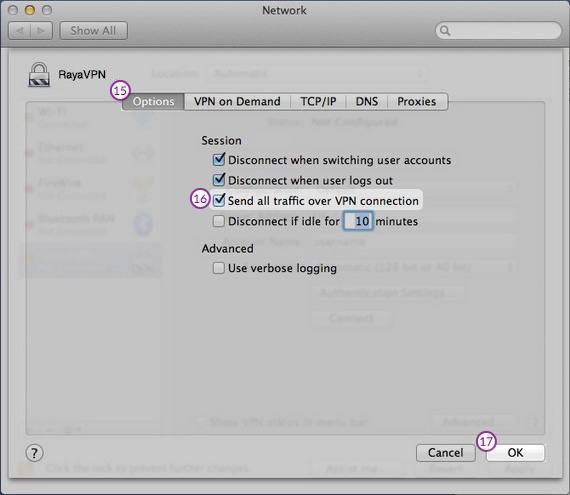In this tutorial we will show you how to set up L2TP VPN on macOS but first let’s see what are our requirements and recommendations.
Requirements
In order to set up the L2TP VPN you will need:
- A RayaVPN account. If you don’t have one you can try our services now.
- Your VPN username, password and VPN server address. You can find them in your account on our website, by going to your package.
If you want to set up L2TP VPN manually, go step-by-step through following instructions:
L2TP VPN Setup instructions
- Click on the “apple” on the upper left side of your screen and select “System Preferences” (1).

- In “System Preferences” click on the “Network” icon (2).

- Click on the “+” icon (3) in the lower left corner of the screen.

- Select next options:
For “Interface” (4) select “VPN”.
For “VPN Type” (5) select “L2TP over IPSec”.
In the “Service name” (6) field type “VPN (L2TP)”.
Click “Create” (7).
- On the next screen do the following:On “server address“ (8) field type the IP address of the VPN server you desire to connect to. You can find all the available servers in the package details in your account. On “Account Name” field (9) type your VPN username. You can find your VPN username and password in your account on our website, by going to your package. Make sure you use your VPN username and password and NOT the website account credentials.Click on “Authentication Settings…” (10).

- Select “Password” and type your VPN password (11). Under “Machine Authentication”, click the radio button for “Shared Secret”. Enter “123456” (without quotes) in the “Shared Secret” text field and click “OK” (13), then click “Apply” button.

- On Network window click on “Advanced” button (14).

- On “Options” tab (15) check the “Send all traffic over VPN connection” checkbox (16). Click “Ok” (17).

Your L2TP VPN on macOS connection is now created.