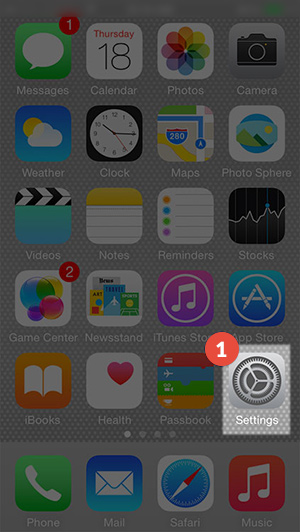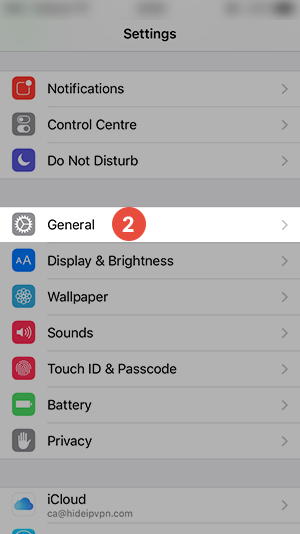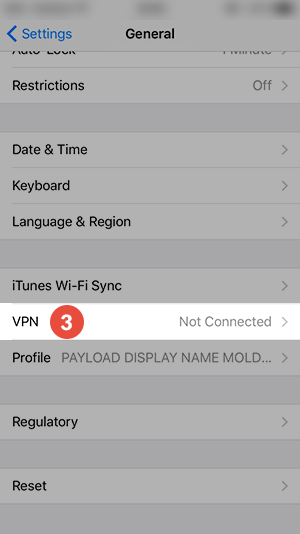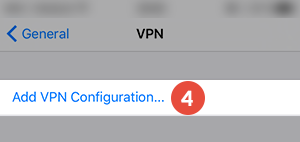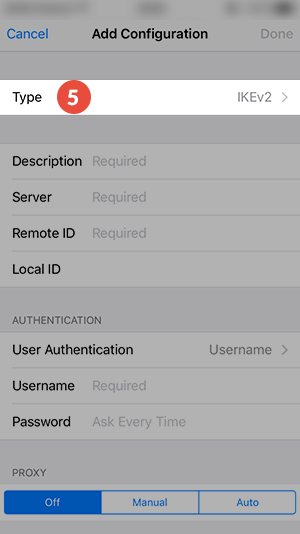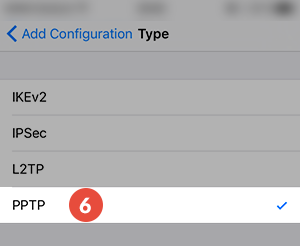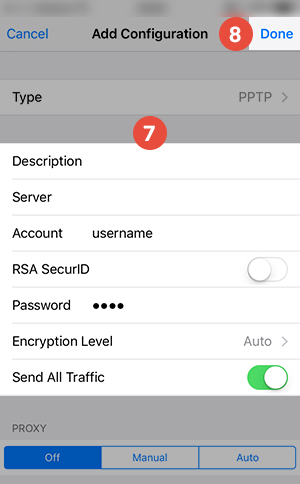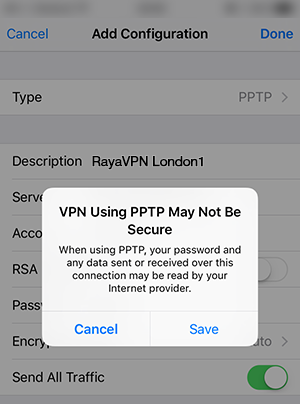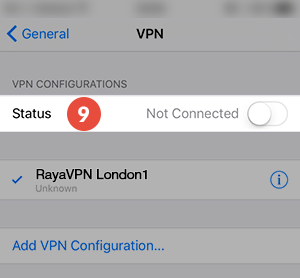In this tutorial we will show you how to set up PPTP VPN on iOS devices but first let’s see what are our requirements and recommendations.
Requirements
In order to set up the OpenVPN you will need:
- A RayaVPN account. If you don’t have one you can try our services now.
- Your VPN username, password and VPN server address. You can find them in your account on our website, by going to your package.
If you want to set up PPTP manually, go step-by-step through following instructions:
PPTP VPN Setup instructions
To set up PPTP VPN on iPhone follow this step by step tutorial:
- Go to “Settings” (1).

- Tap on “General” (2).

- Select “VPN” (3).

- Tap on “Add VPN Configuration…” (4).

- Tap on “Type” (5).

- Tap on “PPTP” (6).

- Set up the fields (7) as following:Description: Give a name to connection so you would remember what connection you use. We recommend to use RayaVPN here.In the “Server” field type the IP address of a RayaVPN server. You can find all the available servers in the package details in the Client area.Account: Enter your VPN username. You can find your VPN username and password in the client area on our website, by going to your package. Make sure you use your VPN username and password and NOT the client area credentials.
RSA SecureID: OFF
Password: Type your VPN password.
Encryption level: Auto
Send all traffic: ON. Tap on “Done” (8).

- A warning will appear. Tap on “Save”.

- Now your PPTP VPN on iPhone connection is created, you can now connect (9) to VPN from your iPhone or iPod.