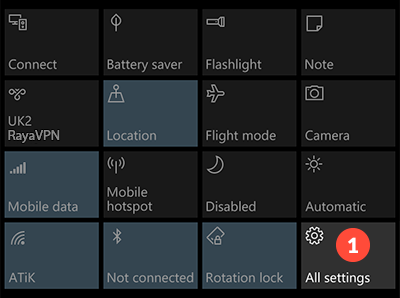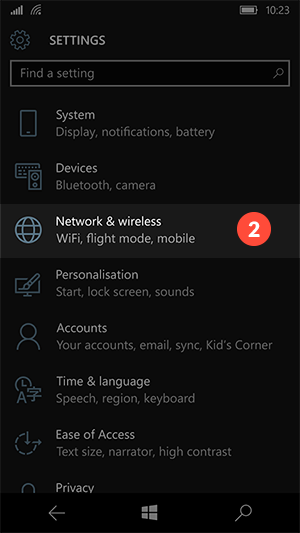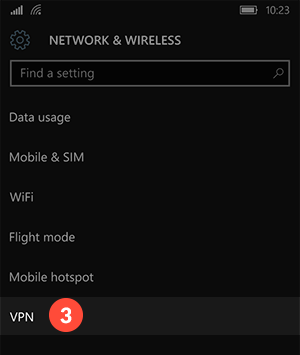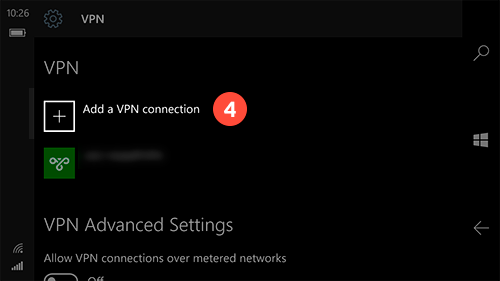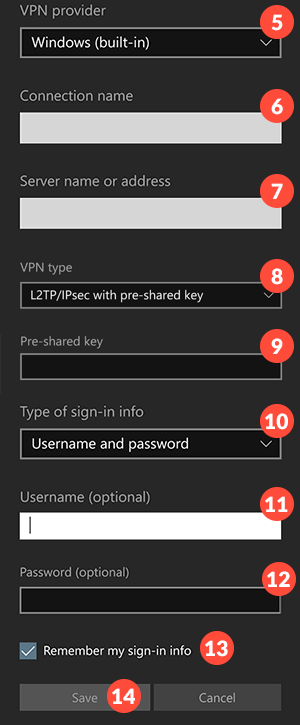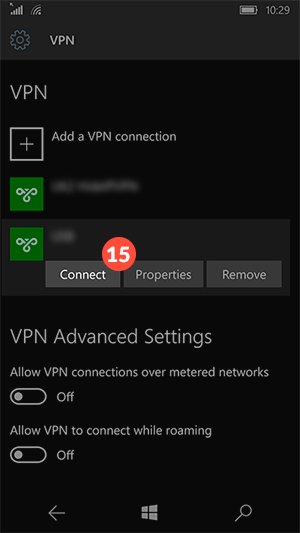In this tutorial we will show you how to set up L2TP VPN on Windows 10 mobile but first let’s see what are our requirements and recommendations.
Requirements
In order to set up the L2TP VPN you will need:
- A RayaVPN account. If you don’t have one you can try our services now.
- Your VPN username, password and VPN server address. You can find them in your account on our website, by going to your package.
If you want to set up L2TP VPN manually, go step-by-step through following instructions:
L2TP VPN Setup Instructions
If you want to set up VPN manually, go step-by-step through following instructions to set up L2TP VPN on Windows 10 mobile.
- Swipe down from the top of the screen and go to “All settings” (1).

- Select “Network & wireless” (2).

- Go to “VPN” (3).

- Tap on “Add a VPN connection” (4).

- On the next screen fill the fields with the following settings:“VPN provider” – “Windows (built-in)” (5).“Connection” (6) – you must give a name to this connection, for example “RayaVPN L2TP”.“Server name or address” (7) – type server name or address you want to connect. You can find the whole list in your account, under the “Package details”.
“VPN type” (8) – “L2TP/IPSec with pre-shared key”.
In “Pre-shared key” please type – 123456 (9)
“Type of sign-in info”- “Username and password” (10).
In the “Username” (11) and “Password” (12) fields type your VPN username and password. You can find them in your account on our website, by going to your package. Make sure you use your VPN username and password and NOT the website account credentials.
Check “Remember my sign-in info” (13) to save your username and password.
Check all selected data once again and press “Save” (14).

- You have set up L2TP VPN on Windows 10 mobile. To connect just tap “Connect” button (15). Remember that Windows 10 mobile will allow you to quickly connect to the last used VPN server via “Action Centre” (menu pulled from the top of the screen).

To disconnect just tap “Disconnect” button.