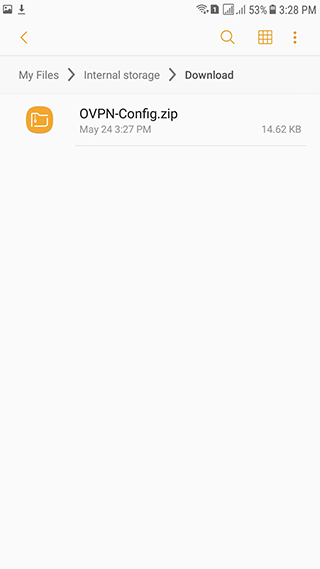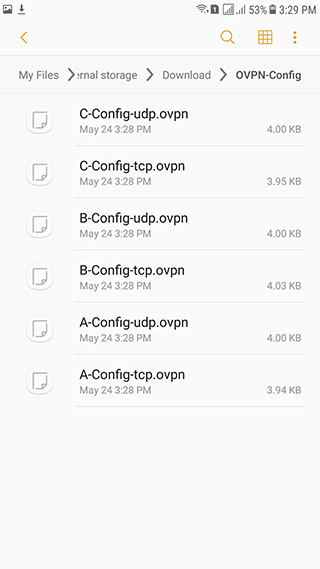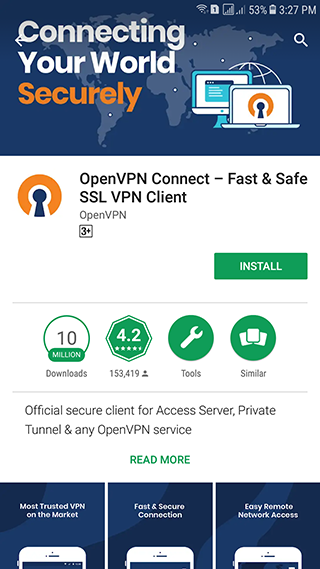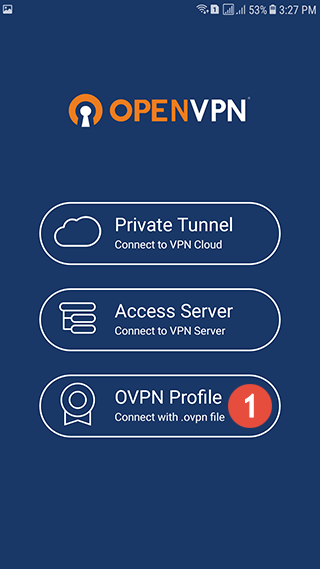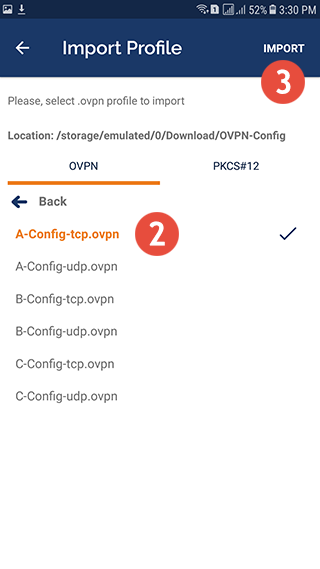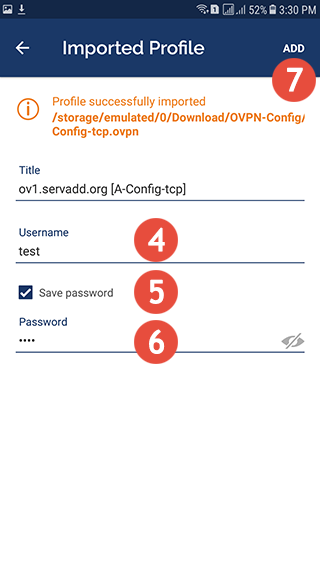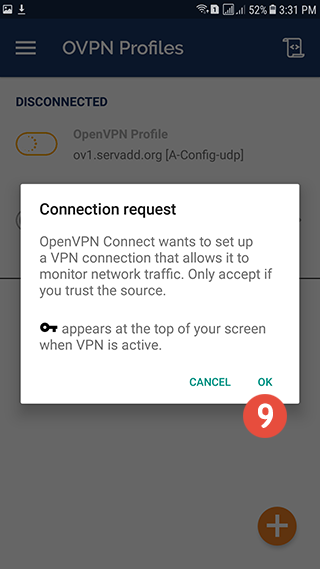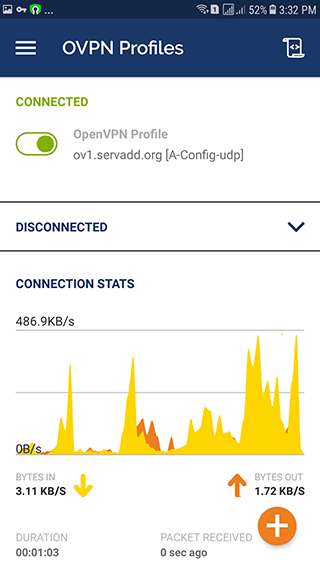In this tutorial we will show you how to set up OpenVPN on Android but first let’s see what are our requirements and recommendations.
Requirements
In order to set up the OpenVPN you will need:
- A RayaVPN account. If you don’t have one you can try our services now.
- Your VPN username, password and VPN server address. You can find them in your account on our website, by going to your package.
If you want to set up OpenVPN manually, go step-by-step through following instructions:
OpenVPN Setup instructions
- Download the OpenVPN config files according to your plan and save them on your phone.

- Unarchive the downloaded archive using any unzip app you want (for example the Easy Unrar app).

- Download and install the “OpenVPN Connect” app.

- Open the “OpenVPN Connect” app and tap on “OVPN Profile” (1).

- Navigate to the folder where you have unzipped the OpenVPN configuration files, select the VPN server you want to connect to (2) and click on “Import” (3).

- Type your VPN username (4). You can find your VPN username and password in your account on our website, by going to your service details. Make sure you use your VPN username and password and NOT the web account credentials.Tick the “Save password” checkbox (5).Type your VPN password (6).Tap on “ADD” (7).

- Tap on the on/off toggle (8) to connect to VPN.

- Tap on “OK” (9).

- You can see you are connected if the status changed to “Connected”. To disconnect just switch the jumper back.