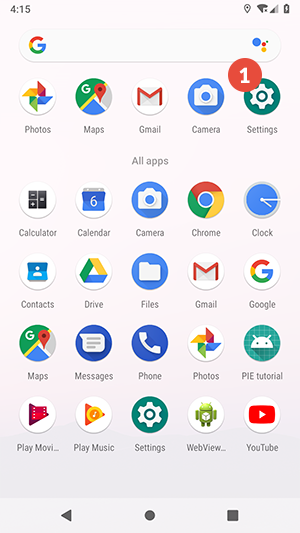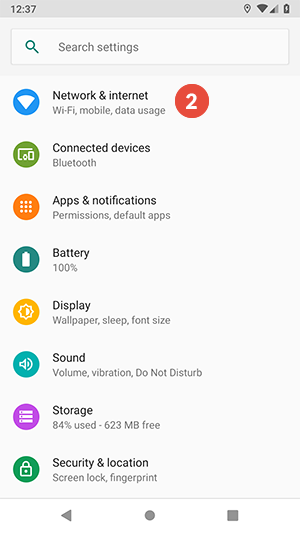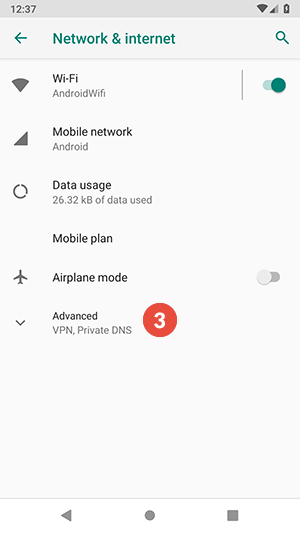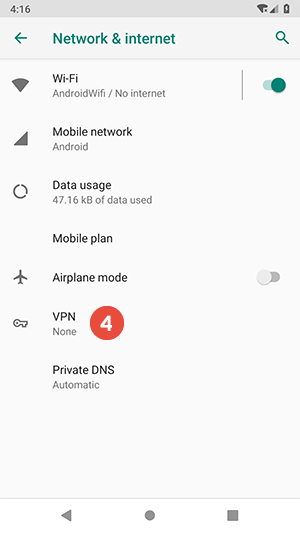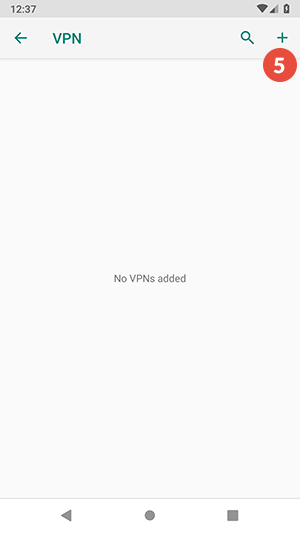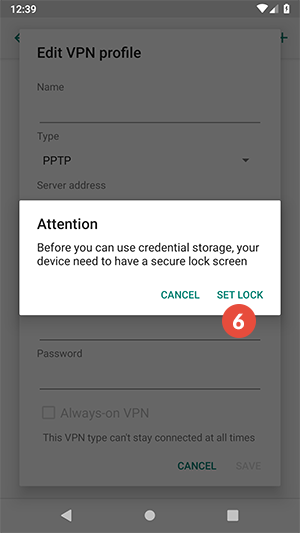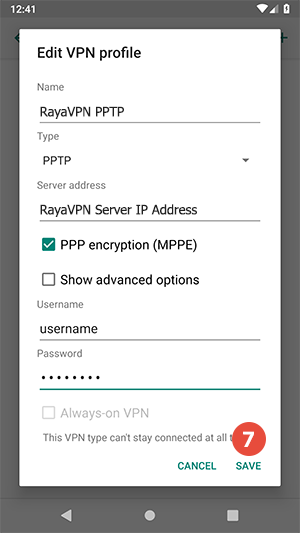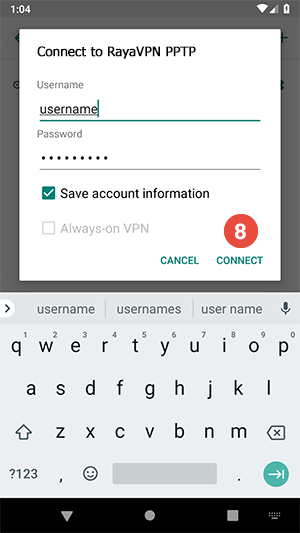In this tutorial we will show you how to set up PPTP VPN on Android but first let’s see what are our requirements and recommendations.
Requirements
In order to set up the PPTP VPN you will need:
- A RayaVPN account. If you don’t have one you can try our services now.
- Your VPN username, password and VPN server address. You can find them in your account on our website, by going to your package.
If you want to set up PPTP VPN manually, go step-by-step through following instructions:
PPTP VPN Setup instructions
- Go to “Settings” (1).

- Tap on “Network & Internet” (2).

- Tap on “Advanced” (3).

- Go to “VPN” (4).

- Tap on “+” sign (5) to add a VPN profile.

- If you don’t have a lock screen PIN set on your device, you will be asked to set one. Tap on “Set Lock” (6) and set the PIN.

- After finishing the PIN setup, edit the VPN profile as follows:In the “Name” field enter the desired name for your connection. We recommend to name it: RayaVPN PPTP.Make sure “PPTP” is selected for the “Type” drop-down menu.
In the “Server address” field enter the IP address of the RayaVPN server you want to connect to.
You can find all the available servers in the service details in your account.
Enter your VPN username and VPN password.
Tap the “Save” button (7).

- To connect, tap on the newly created connection and tap on “Connect” (8).