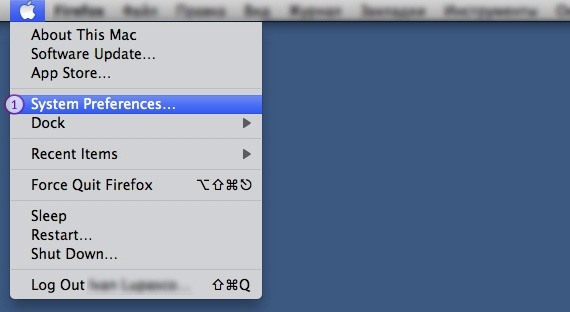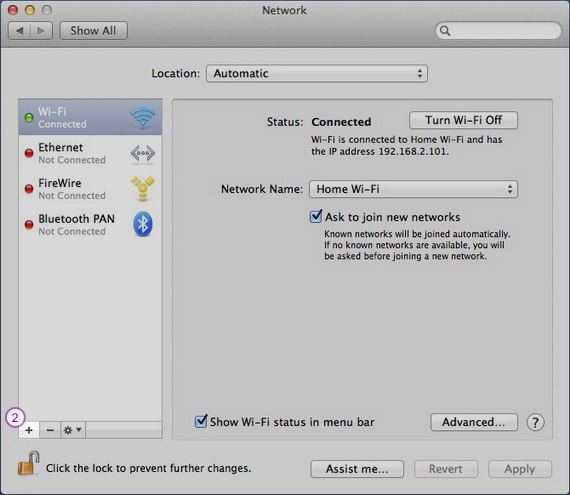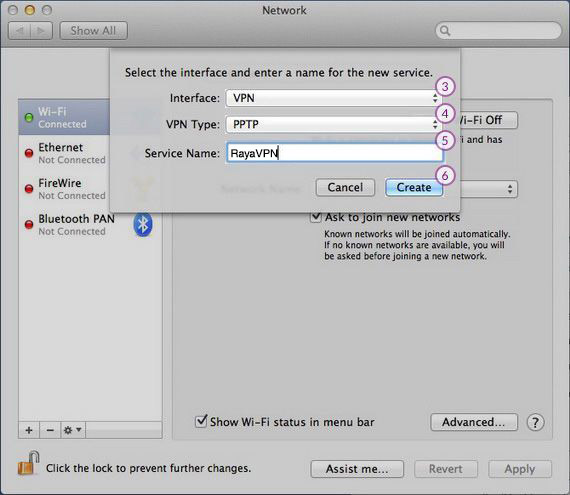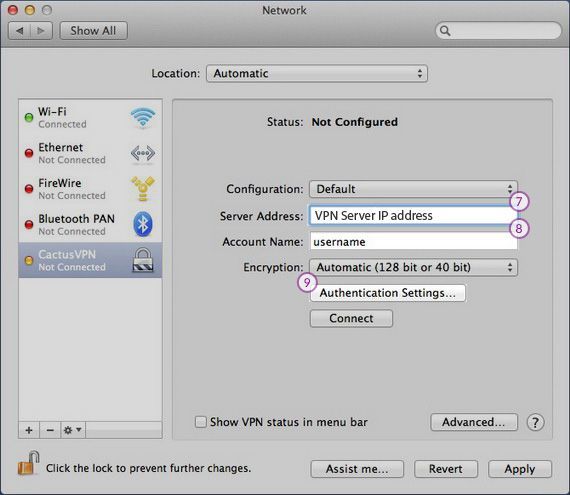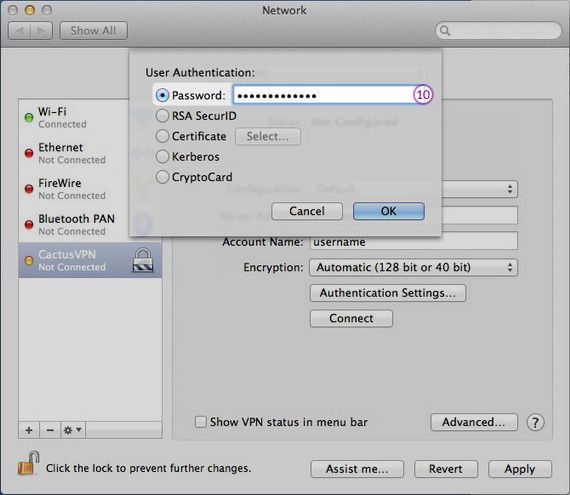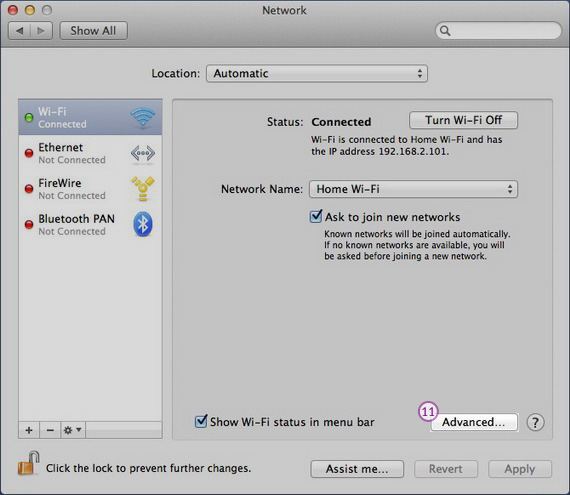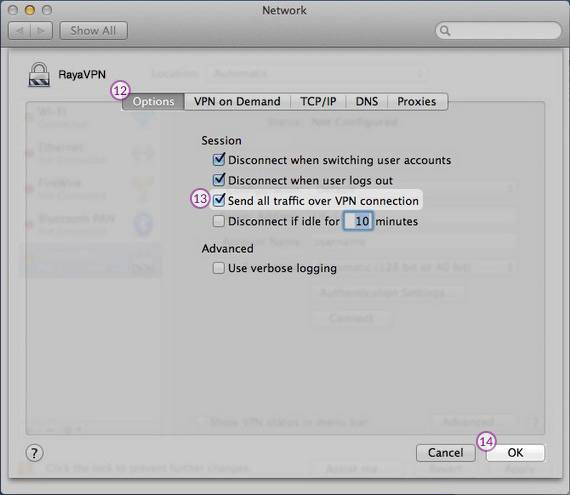In this tutorial we will show you how to set up L2TP VPN on macOS but first let’s see what are our requirements and recommendations.
Requirements
In order to set up the L2TP VPN you will need:
- A RayaVPN account. If you don’t have one you can try our services now.
- Your VPN username, password and VPN server address. You can find them in your account on our website, by going to your package.
If you want to set up L2TP VPN manually, go step-by-step through following instructions:
PPTP VPN Setup instructions
If you don’t want or for some reason can’t install our VPN software, follow our step-by-step tutorial to set up PPTP VPN on macOS:
- Click on the “apple” on the upper left side of your screen and select “System Preferences” (1).

- In System Preferences click on the Network icon. When the network screen is open, click on the “+” (2) icon in the lower left corner of the screen.

- When the new windows opens select next options:
For “Interface” (3) select VPN.
For “VPN Type” (4) select PPTP.
In the “Service name” (5) field type RayaVPN.
Click “Create” (6).
- On the next screen do the following:On “server address” field (7) type the IP address of the VPN server you desire to connect to. You can find all the available servers in the package details in your account. On “Account name” field (8) type your VPN username. You can find your VPN username and password in your account on our website, by going to your package. Make sure you use your VPN username and password and NOT the website
account credentials. Click on “Authentication settings” (9).
- Select “Password” and type your VPN password (10). You can find your VPN username and password in your account on our website, by going to your package. Make sure you use your VPN username and password and NOT the website account credentials (What is the difference?).

- On Network window click on “Advanced” button (11).

- On “Options” tab (12) check the “Send all traffic over VPN connection” checkbox (13). Click “Ok” (14).

Your PPTP VPN on macOS connection is now created.