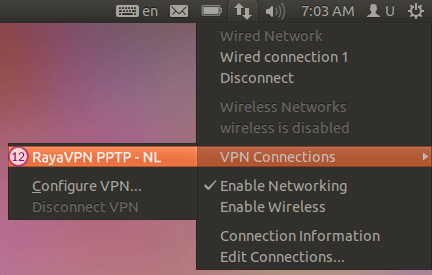In this tutorial we will show you how to set up PPTP VPN on Ubuntu but first let’s see what are our requirements and recommendations.
Requirements
In order to set up the PPTP VPN you will need:
- A RayaVPN account. If you don’t have one you can try our services now.
- Your VPN username, password and VPN server address. You can find them in your account on our website, by going to your package.
If you want to set up PPTP VPN manually, go step-by-step through following instructions:
PPTP VPN Setup instructions
- In the Ubuntu OS, click Network Manager (1) > “VPN Connections” (2) > “Configure VPN” (3).

- In “Network Connections” window, select the “VPN” tab (4) and press the “Add” button (5). In the “Choose a VPN Connection Type” window select “Point-to-Point Tunneling Protocol (PPTP)” (6) and press the “Create…” button (7).

- Complete the fields.Fill in the “Gateway” field (8) the IP address of RayaVPN server you want to connect to. You can find all available servers in the package details in the your account. Fill in the “Username” (9) and “Password” fields (10) your VPN username and password. You can find them in your account on our website, by going to your package. Make sure you use your VPN username and password and NOT the website account credentials.
 Press “Advanced” button (11).
Press “Advanced” button (11). - In the “PPTP Advanced Options” window, select options as in screenshot below.
 Press “OK”. Press “OK” again.
Press “OK”. Press “OK” again. - Now PPTP VPN on Ubuntu is set up. Connect to RayaVPN service by choosing your created VPN connection (12) in the “Network Manager”.


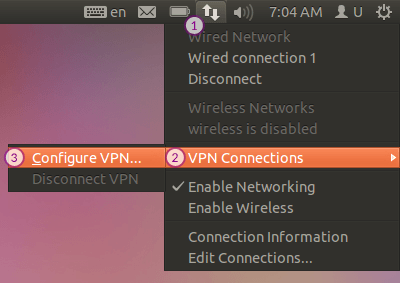
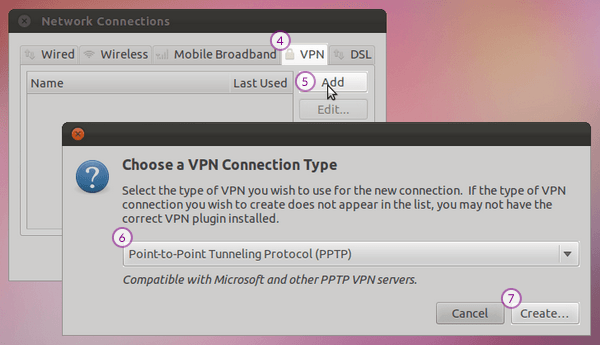
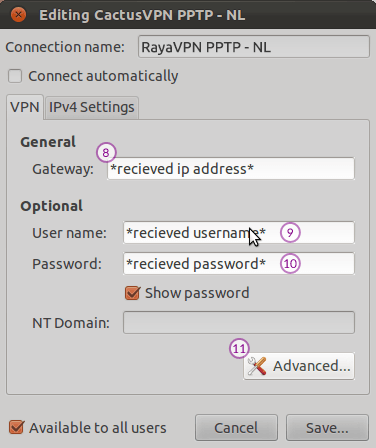 Press “Advanced” button (11).
Press “Advanced” button (11).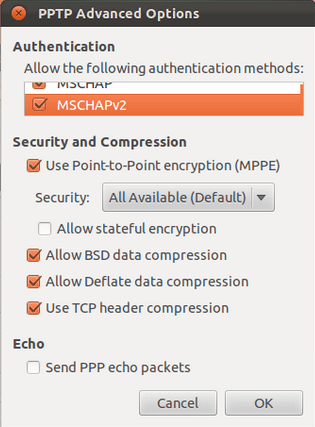 Press “OK”. Press “OK” again.
Press “OK”. Press “OK” again.