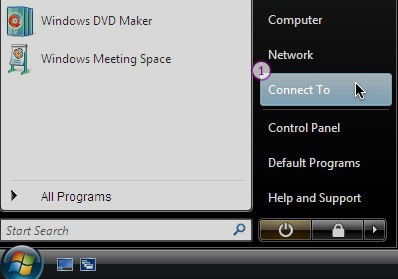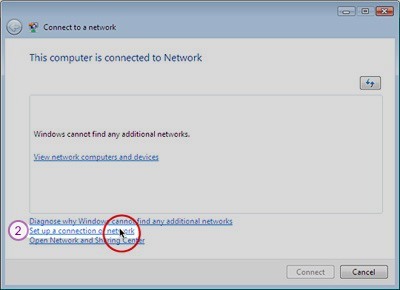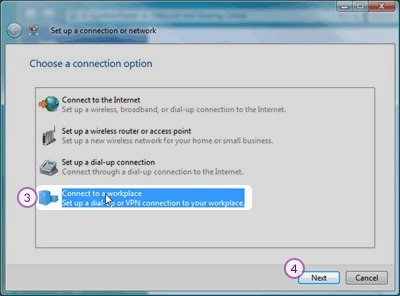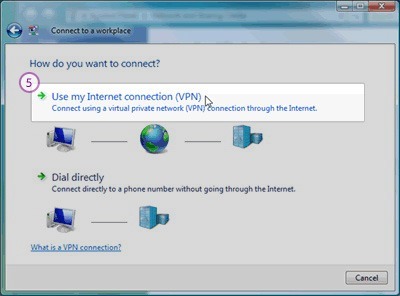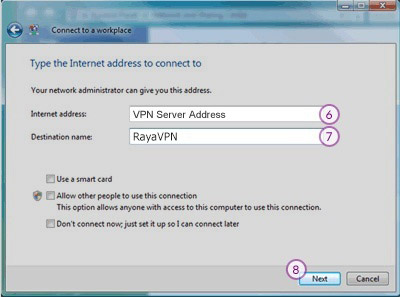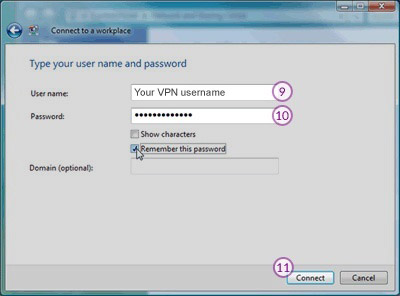In this tutorial we will show you how to set up PPTP VPN on Windows Vista but first let’s see what are our requirements and recommendations.
Requirements
In order to set up the PPTP VPN you will need:
- A RayaVPN account. If you don’t have one you can try our services now.
- Your VPN username, password and VPN server address. You can find them in your account on our website, by going to your package.
If you want to set up PPTP VPN manually, go step-by-step through following instructions:
PPTP VPN Setup instructions
- Go to start Menu and select “Connect to” (1).

- Click the link “Set up a connection or network” (2).

- Select “Connect to a workplace” (3) and click “Next” (4).

- Click on “Use my internet connection (VPN)” (5).

- In the “Internet Address” filed (6) type the IP address of the RayaVPN server you want to connect to. You can find all the available servers in the package details in your account. In the “Destination Name” field (7) type a desired name, we recommend: RayaVPN. Click “Next” (8).

- Type the VPN username (9) and password (10). You can find them in your account on our website, by going to your package. Make sure you use your VPN username and password and NOT the website account credentials. Click “Connect” (11).

When you want to connect to RayaVPN, just double–click on the connection and click the ‘Connect’ button. Enter your username and password (if you didn’t save it), and you’ll connect!
To disconnect from a VPN connection, right-click the icon for the connection then click “Disconnect”.